Tencent’s Gameloop is an Android emulator that allows you to play Android games on your PC. This emulator was created with PC gamers in mind who wish to try out popular mobile games without having to convert to mobile gaming. Most users are now experiencing significant lags in Gameloop when playing. If you’re experiencing these issues as well, you’ve come to the perfect place. We’ll show you how to use some basic strategies to solve the lag you’re experiencing.
1. Enable Virtualization Mode in BIOS
By enabling virtualization, this emulator will be able to access individual instructions and memory more directly. As a result, performance is greatly improved.
To enable Virtualization mode and enjoy high-end gaming, follow these steps:
- Go to Windows Settings.
- Click on Update & Security.
- Now click on Recovery.
- Click Restart now under Advanced startup.
- Go to Troubleshoot.
- Click on Advanced Option.
- Now click on UEFI Firmware Settings.
- Click Restart.
- Look for an Advanced menu or System Configuration.
- Finally, Select Virtualization Technology and turn it on.
2. Set PC Power Settings to Ultimate Performance
By default, your PC is set to power-saving mode. You can change it into different modes. Gameloop will run much better on Performance mode. You can change this going to battery settings and selecting a different mode, i have create a ‘Ultimate Performance’ mode which will give even better performance than normal ‘High Performance’ Mode, follow the instructions in the video above to create it.
3. Setup Emulator settings to fix lag
Follow these simple steps to completely fix lag in Gameloop:
Best Gameloop emulator settings:
- Rendering mode to “DirectX+”
- Render Cache: Disable
- Global Render Cache: Disable
- Prioritize Dedicated GPU: Enable (if you have a dedicated Graphic Card)
- Rendering Optimization: Enable
- Turn off Anti-aliasing mode
Change Memory option to Half of your system RAM.
Set Processor to same as your CPU (if you have a 4 Core Processor, then select 4).
Change the resolution to default (1024 x 720).
Set the DPI to 120.
Now in Game Tab select the Gaming Resolution to “SD 720P” and Display option to “Smooth” and FPS to “60”.